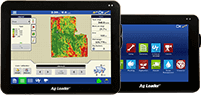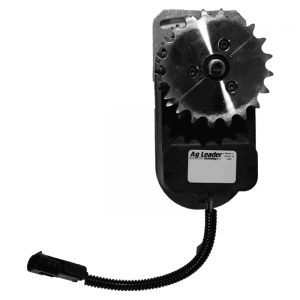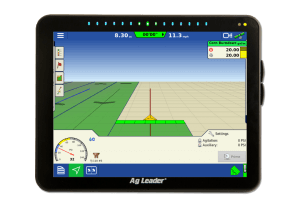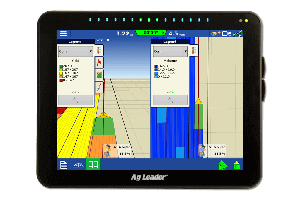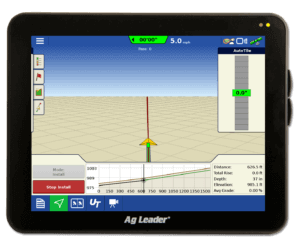As you prepare to read in this spring's data…
Now that we are mid-way through the planting season, it would be a good time to read your data into your precision ag desktop software. This is good for several reasons:
- Verify that you have correctly set up your precision ag display.
- Verify that the planter is applying the rates that variable-rate prescriptions called for.
- Verify the operator is correctly changing Fields and Regions in the display while in the field. If not, this is your chance to do some re-training.
As you get ready to read in files this spring, I recommend following these steps: 1.) Make a backup of precision ag desktop software data and later burn the backup to a CD/DVD.
Like all of your other farm record-keeping processes, your data is valuable and your time is limited. Making backups on a regular basis will help ensure that you have a restore point before you start making changes to the data in your software or in the event that you have computer issues down the road. In SMS this can be done by going to Services – Backup.
2.) Verify that you are on the latest version of your precision ag desktop software.
As precision ag displays get new firmware updates to perform the latest features, their file formats will almost inevitably change as well. This means you will also need to update your precision ag desktop software to be compatible. Ag Leader released SMS Basic/SMS Advanced Version 10.0 two weeks ago. In V10.0, we have made changes to users working with different file formats including: Ag Leader, AutoFarm, Case IH, CLAAS, John Deere, New Holland, ISO and Precision Planting – just to name a few.
3.) Start reading in files.
In SMS Basic/SMS Advanced, you can read in files by clicking the Read Files icon on the main toolbar, or by going to File – Read Files.
Choose the option to Read File(s) from a Supported Field Display or Monitor. On the following screen choose the appropriate manufacturer that you are working with. When choosing a file selection/search method, I recommend choosing the option to Automatically Search a Memory Card or Drive Location and choose the drive for your card reader. Then make sure that Include Subfolders in Automatic Searches is checked. This will help ensure that all of the new files on your data card are selected.

On the final screen, you will see the files that have not been read into SMS Basic/SMS Advanced. Make sure that Auto-Create Management Items and Skip Processing Settings is turned ON to help expedite the read-in process.
After all the files have been read in, you will be able to make maps and reports of the data you have collected thus far during planting season. If you have any questions regarding the above steps, give our support team a call and they'll help get you going. Best of luck to everyone during the rest of this planting season!