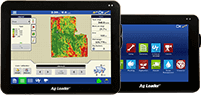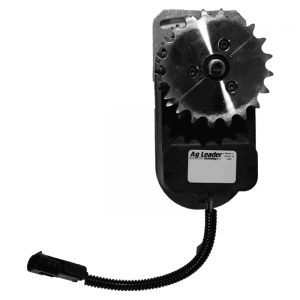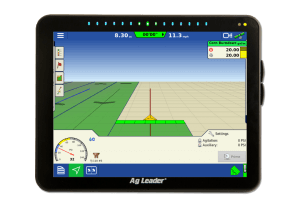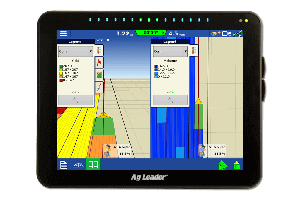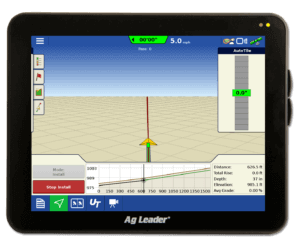SMS Basic/Advanced v13.0 and SMS Mobile v7.0 are released!
Ag Leader is proud to announce the release of SMS Basic/Advanced v13.0 and SMS Mobile v7.0. Here are just a few items that are included in this update:
• Enhanced support for Ag Leader® Integra and Versa™ displays; as well as for ISO 11783 displays and displays from CNH®, John Deere™, and Precision Planting.
• Added support for Ag Leader Compass™ displays
• Added support for importing LIDAR elevation data
• Added option to show direction arrows for heading/degree based maps
• Added option to show surface contour lines
• Enhanced Water Management tools
• Enhanced 3D Terrain View and Terrain Analysis
• ….and many more. To learn more about this update, you can find the release notes by clicking here.
Customers that are current in our yearly maintenance program with SMS Basic, SMS Advanced, and SMS Mobile PC and have unlocked their computer online with their username and password in the past, will be able to update online. To learn more about updating your SMS software using our automated updated tool, please watch the video below.
Before updating to the latest version of the SMS Software, here are a few things you should do first:
• Restart the device – Before updating to a new version of software, we recommend that you restart your computer, tablet, or PDA device.
• Plug devices into the wall – If you’re using a laptop, Ag Leader MESA, Ag Leader Field PC, or other pda device, make sure that you have it plugged into the wall. This will ensure that your device does not lose power while installing the update or migrating data.
• Check In Projects – If you are an SMS Advanced user, all projects that have been “Checked Out” need to be checked back in. This can be done by going to the File menu and clicking Projects.
• Create a backup of your data – Creating backups ensures that you have a good starting point in the event in that you have issues during migration or if you have other computer issues, such as a bad hard drive, down the road. Backups can be created by going to the Services menu and clicking Backup/Restore Project(s)