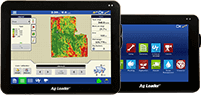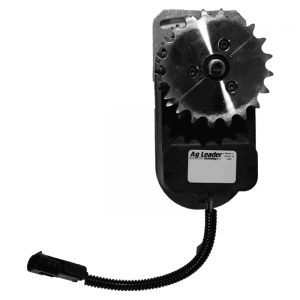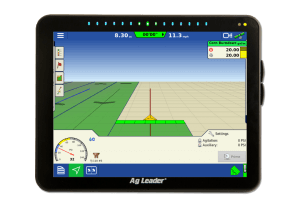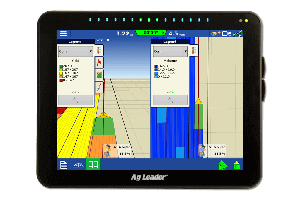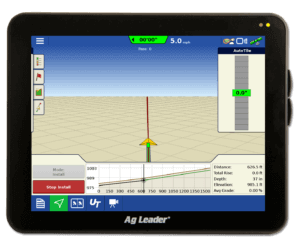SMS Pre-Harvest Set-Up
Do you have your precision ag desktop software ready for harvest?
It's hard to believe that August is already here. For those of us on the support team, that means it's time to start thinking about what customers are going to need to know before they head to the field for harvest. As you prepare for harvest, here are 5 simple steps that you can do now in your precision ag desktop software.
1) Create a backup
This is one of the most important steps and is often the one that gets skipped. Backups ensure that you have a starting and that you don’t have to redo all of your work in the event that you have issues with your computer down the road. After creating the backup on your local hard drive, I would recommend copying it to an external hard drive or burning it to a CD or DVD. In SMS™ Basic/Advanced, this can be done by going to Services – Backup/Restore Project(s).
2) Verify that you are running the latest version of SMS
As new precision ag displays come to market or new firmware allows you to do more, display file formats will change. This means you will need to be running the latest version of your precision ag desktop software. The latest version of SMS Basic/Advanced is Version 12.6. If you have registered online in the past, you can update by going to Help – Check for Updates. (Note – SMS Basic/Advanced v13.0x will be released in the near future and you will have to have SMS Basic/Advanced v12.5 or 12.6 installed before you can update to v13.0x)
3) Read in any remaining files from earlier this year
By reading in any remaining files from this year, this allows you to review the data already logged this year and make sure the data was properly recorded and organized. If you are planning on exporting hybrids/varieties out to your display for variety tracking purposes, it will be important to do this so the harvest data gets recorded properly. To read precision ag monitor files into SMS Basic/SMS Advanced, you can go to File – Read Files.
4) Export information out of SMS Software to your precision ag display
In SMS Basic/SMS Advanced, you can export information by clicking on the Device Setup icon on the main toolbar or by going to Tools – Device Setup Utility.
The Spatial Data Setup tab that is referred to in the video above is used to export not only your Variety Tracking information (ie Planting, Seeding, or Site Verification data), but also Guidance Lines, Obstacles, Prescriptions, and Crop Plans as well (ie – 2012 Fertilizer Prescription (Dry), 2008 Guidance Lines, etc).
**Note – SMS Basic/SMS Advanced Version 12.6 can be used to export Variety Tracking information to the following displays: Ag Leader® Integra display, Case IH Pro600™, Case IH Pro700™, Case IH FM-1000, John Deere GreenStar 2™, John Deere GreenStar 3™, New Holland FM-1000, New Holland Intelliview Plus II™, New Holland Intellivew Plus III™, and Trimble® FmX®.