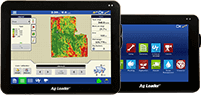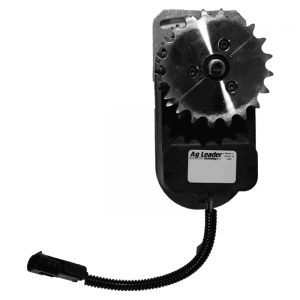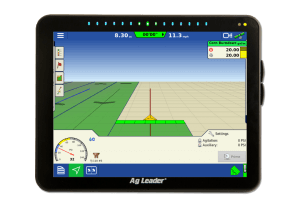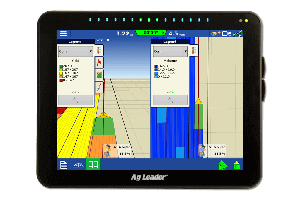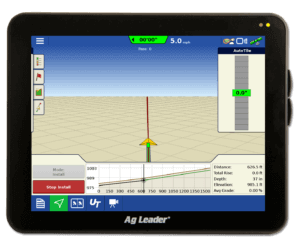‘Tis the Season for a New SMS Update!
Released earlier this week, SMS version 15.5 brings new features and improved ease of use for SMS users.The improvements include: added support for Ag Leader’s newest InCommand™ Displays, additional operations that can be exported to AgFiniti Map View, enhanced exports to John Deere GS2 / GS3 and Case IH / New Holland displays, renamed attributes, improved tiling editing, and improvements to imagery imports.
Ag Leader’s InCommand 800 and InCommand 1200 are the newest generation of displays in the Ag Leader Family. In version 15.5 of SMS, we can import data from the InCommand using a USB. AgFiniti file Transfer and data exported from AgFiniti Mobile. Having multiple options to import data will decrease the loss of data and increase the amount of information you collect during the growing season.
In v15.5, you will be able to export Tiling, Marks, notes, and imagery to AgFiniti Map View allowing you to view even more of your data on the go! If you haven’t used Map View yet, now is the time! It is included with your SMS license if your maintenance is current, so you can bring your maps where ever you go!
Exporting to other displays with ease has always been a highlight of SMS. SMS has continued to develop and enhance this process by adding an additional shape file export option for prescriptions to John Deere GS2/GS3 displays and improved resolution for variety tracking in CaseIH / New Holland Pro700 displays. These additions reinforce that SMS strives to provide reliable, top notch data management software for its customers, no matter what display they may be using.
In version 15.5 of SMS attribute names have been adjusted to match the names seen in Map View, making it easier for you to compare what you are seeing in SMS to what you see in Map View. The attributes that are changing are listed below.
• Estimated Volume (Dry) to Yield (Dry)
• Estimated Volume (Wet) to Yield (Wet)
• Crop Flow (Volume) to Crop Flow
• Rate Applied (Mass) to Rate (Mass)
• Rate Applied (Volume) to Rate (Volume)
• Rate Applied (Count) to Rate (Count)
• Row Count to Active Rows
• Slope/Grade (%) to Slope/Grade
• Skip (%) to Skips
In the Water Management Module new features and enhancements have been added the Tiling Editor aimed at increasing the efficiency of creating and editing tile plans. Version 15.5 users gain the ability to edit tile runs created in SMS by vertices rather than the entire runs (only available on tile plans created in 15.5 and beyond). In addition users are able to move a vertex without having to select multiple tools and the ability to move, undo, and redo lateral placements without starting the tile plan over. Finally, with the release of version 15.5 the maximum limit for tiling is increased to 20ft instead of 10ft. This will allow for the design of projects that require more depth and installed in stages. See below for an example of some of these changes.

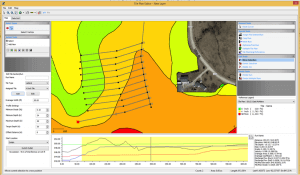
Imagery from drones or other sources are becoming a tool commonly used to evaluate and help increase production in agriculture. In an effort to accommodate to this trend in v15.5 of SMS Advanced importing imagery will become even more of an automatic process. The first 3 bands of an image will be automatically be assigned and the option to select multiple bands to import has been added. In addition, any image that has been processed into NDVI data previously will read into SMS as an NDVI dataset instead of an image automatically so you will not need to move or convert the file after it has been read into SMS (Advanced Only). See below for an example of some of these changes:

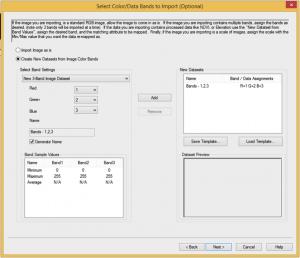
These are just a few changes featured in the release of SMS version 15.5. Here at Ag Leader, we hope that these changes help improve your data management experience and make it easier to increase productivity and manage your operation. If you have any questions on any of the new features in SMS, feel free to call SMS Support and we’ll be happy to help!
Customers that are current in our yearly maintenance program with SMS Basic, SMS Advanced and SMS Mobile PC can unlock their computer online with their username and password, will be able to update online. To learn more about updating your SMS software using our automated update tool, please watch the video below:
https://www.youtube.com/watch?v=9aVx2zG4Kwo&index=1&list=PLP-ohT6aqu7OgTmqqXknVWoenOyp0M4J4
Before updating to the latest version of the SMS Software, here are a few things you should do first:
• Restart the device – Before updating to a new version of software, we recommend that you restart your computer, tablet or PDA device.
• Plug laptop/tablet devices into the wall – This will ensure that your device does not lose power while installing the update or migrating data.
• Check In Projects – If you are an SMS Advanced user, all projects that have been “Checked Out” need to be checked back in. This can be done by going to the File menu and clicking Projects.
• Create a backup of your data – Creating backups ensures that you have a good starting point in the event that you have issues during migration or if you have other computer issues down the road. Backups can be created by going to the Services menu and clicking Backup/Restore Project(s).